Chapter 12. Step by Step Guide
Step 1. Displaying Video
Launch CapiScope by clicking on its icon. Start grabbing images by clicking on the  Grab video button. You can adjust the Contrast and Brightness of the Input image using the Video Input control. Click on View on the menu and select Video Input control.
Grab video button. You can adjust the Contrast and Brightness of the Input image using the Video Input control. Click on View on the menu and select Video Input control.
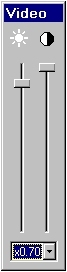
Change the video input gain by selecting from the list of available gains.
Press the  pan button. Click on the image and drag with the left mouse button. The image should move with the mouse.
pan button. Click on the image and drag with the left mouse button. The image should move with the mouse.